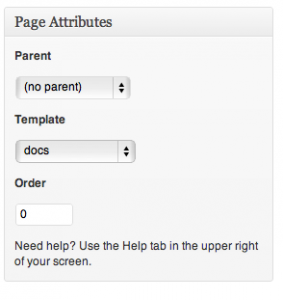Learning
I’ve been working on this app spec for weeks at work. In an effort to improve on what I’d accomplished, I reached out to my friend, and one of the smartest people I know, Peter Becan. I wanted him to teach me how to do it right. Peter’s been doing this sort of thing for a lot longer than I have, and has a particular knack for it. Learning to correctly prepare an application specification is harder than learning to program, IMHO.
As my spec writing progressed, I’d email Peter PDF output from Scrivener as I accumulate enough new content worthy of a dispatch. marked, which I’m using to preview MultiMarkdown markup in my Scrivener document, generates the formatted PDFs. I realize that as time progresses, keeping Peter in the loop requires a different method. In order to keep him informed, and not have to email him a new PDF every so often, I needed to make use of the web to post the formatted output.
Scrivener
Scrivener supports outputting HTML generated by the MultiMarkdown processor as a Compile For target. There are instructions on how to use MultiMarkdown with Scrivener here, however the instruction appear out of date. I’m using Scrivener 2.2 and some of the preferences mentioned in the instruction have either moved, or no longer exist. Luckily, by setting options using MultiMarkdown metadata and a simple change in the compile settings, I obtained the necessary output.
For posterity’s sake, what I did not find was
MultiMarkdown Settings…under theFilemenu
Two things are necessary to produce the desired output for inclusion in a WordPress page. First, as mentioned in the instructions, I had to enable the exporting of Titles for both Documents and Groups within Scrivener. You do this by checking the check box under Title in the Formatting options of the Compilation Settings sheet.
Second, I opted to use a Meta-Data file at the very top of my Scrivener doc to coerce the MultiMarkdown processor to produce the necessary output. The metadata fields that I use are:
Title: Contractor Spec
Format: snippet
The key is the Format field. What that does is instruct the MultiMarkdown processor to only create the HTML for the given markup and not an entire XHTML page. Clearly if I am including the output in a WordPress page, only the HTML associated with the MultiMarkdown markup is necessary; the cruft associated with a well-formed XHTML page (i.e. HEAD, BODY, etc.) would be in the way. With all the correct metadata and settings in place, I use Compile… with a Compile For of MultiMarkdown -> HTML and save that in its own subfolder within my source tree.
Git
Git. Love it or hate it, it’s the linchpin in the operation. My Git repo resides on the same server as my WordPress installation. Having that scenario started me thinking about how I would get the HTML snippet residing within the repo into a place that I could serve just that content and not the entire source tree. I started Googling update website with git, and sure enough I found what I was looking for. After sifting through several top results, I found that this was the best answer.
I have an addendum to those instructions. For the remote path, I used a
file://path pointing to the path of the real repo on the server. Found that here.
The key to copying the HTML to a place I can include it from is using a post-receive hook in Git. Very simply put:
The post-receive hook runs after the entire process is completed and can be used to update other services or notify users. (taken from Pro Git)
However, if you follow the steps set out in the instructions, you’ll wind up with your entire repo in the web directory. While that may work in most cases, it was not ideal for what I was trying to do. Next pass at Google had me looking for ways to only checkout a subset of the entire repo. The key to that is something entitled a sparse checkout. I used the steps outlined here to only checkout the folder (and it’s content) that contained the HTML snippet. One exception however about the sparse checkout instructions, you will need to include a ‘*’ at the end of the path. Otherwise you will receive from Git:
error: Sparse checkout leaves no entry on working directory
For my “local” repo on the server, I picked a spot outside of the root of the WordPress installation to checkout the files to.
WordPress
Last step in the process. How do I insert a snippet of HTML that resides on disk into a WordPress page? Create your own page template and use a custom field. In the end, this was rather easy, once I learned how to do it. This page at the WordPress codex explains how to create the custom template and where to upload it to your server. Scroll down a bit till you get to the Using Custom Fields section. For this, I’m using a custom field called doc_path. Here is my custom template named docs.php:
<?php
/*
Template Name: docs
*/
if (is_page() ) {
$docs_path = get_post_meta($posts[0]->ID, 'docs_path', true);
}
get_header();?>
<div id="primary" class="span8">
<div id="content" role="main">
<?php include($docs_path); ?>
</div><!-- #content -->
</div><!-- #primary -->
<?php
get_sidebar();
get_footer();
?>
This allows me to specify the full path to the HTML snippet on disk that I want included in the WordPress page.
Make sure, as I forgot this the first time I saved my new Page, to set the template for the Page to your custom template like this:
Final Output
Because the application I’m writing the spec for is proprietary, I can’t share the real fruits of my labor with you. However, what I did do is create another page containing a snippet of sample.html from the MultiMarkdown source at github. My sample page is here. P.S. Yes, I am aware that the sample page has a broken image link.